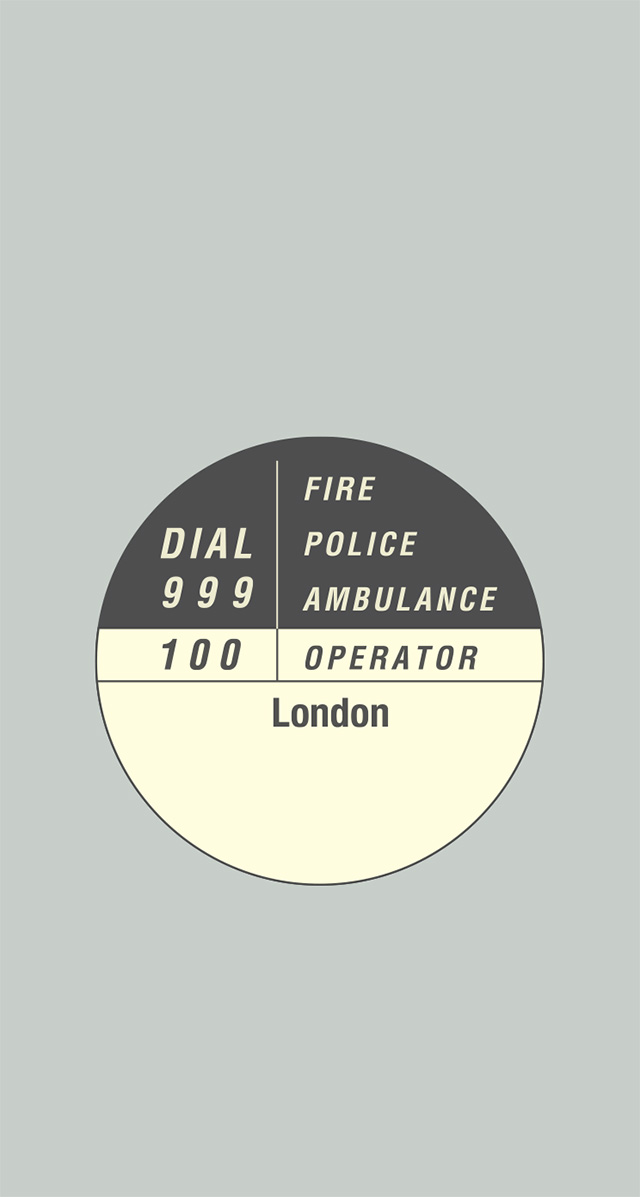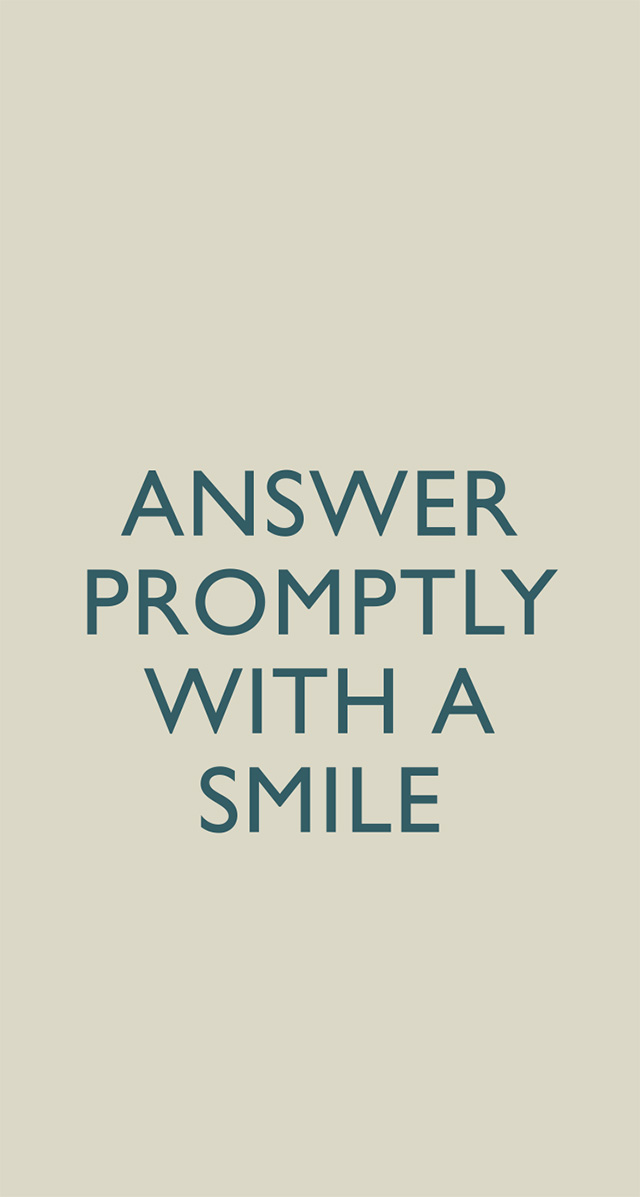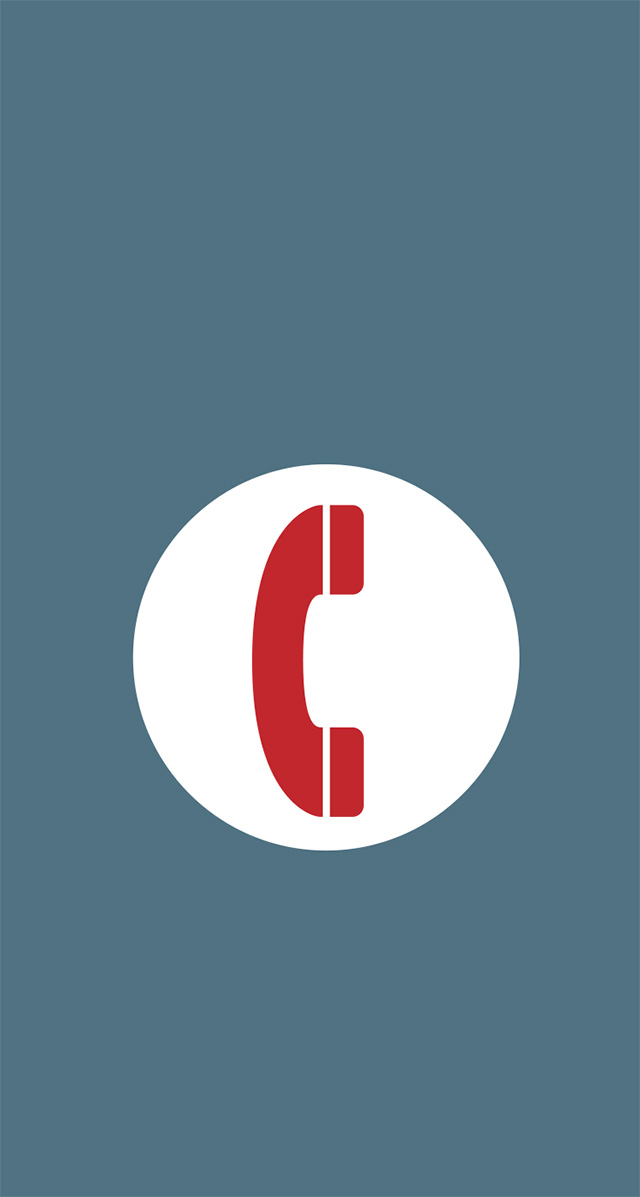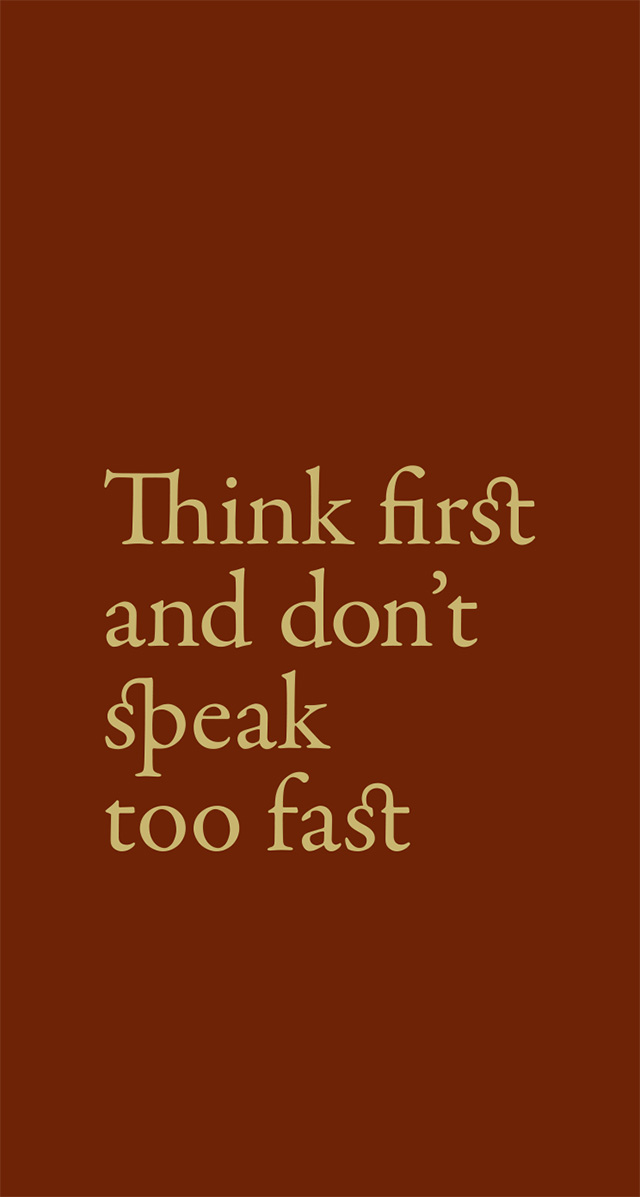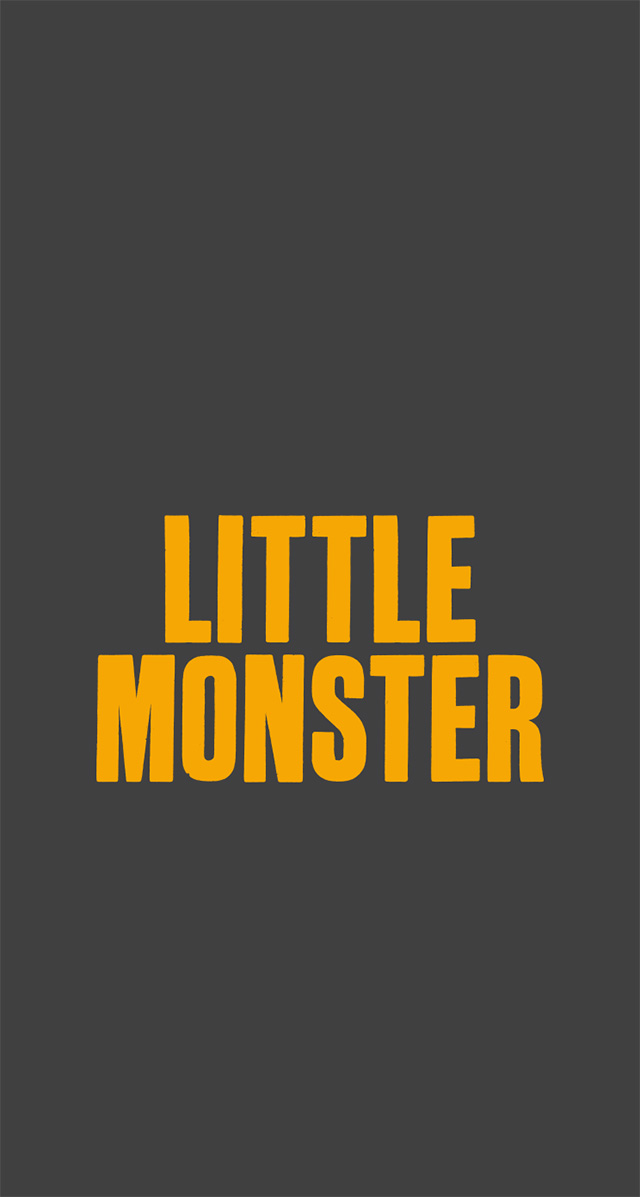Ten rather fine iOS7 wallpapers
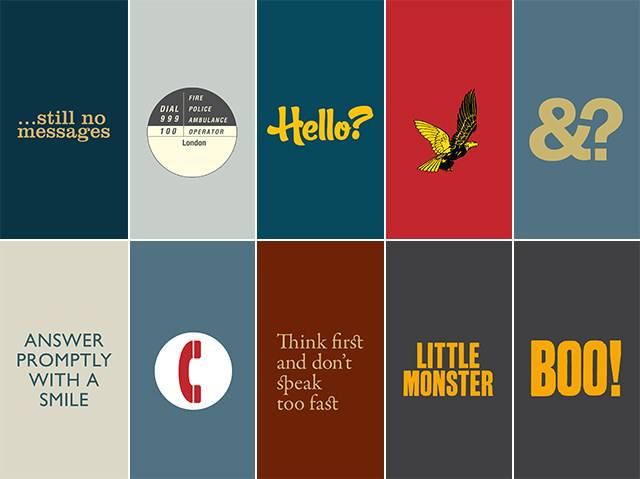
So iOS7 has finally dropped. It's mostly lovely, though with a few glitches here and there, and a rather over excited colour palette.
We thought it might be an idea to update some of the iPhone wallpapers we created a few years back (originally for the iPhone 4, way back in 2008), and add in a couple of extras. So here, for your downloading pleasure, are ten rather fine iOS7 wallpapers. They're sized 72dpi at 744 pixels wide by 1392 pixels high, and are lossless .png files, so they should be just perfect for iOS7.
Click on the images below to download them - scroll to the bottom of the post for full installation instructions.
Because sometimes you just wait and wait and wait.
This roundel will be familiar to anyone in the UK who's old enough to remember rotary dial BT phones. Just putting you through now caller.
Is it me you're looking for?
And this little fella will be familiar to anyone old enough to remember Dan Dare.
And? What exactly?
Courtesy costs nothing.
This is what phones used to look like. In olden times. Ask your parents.
Otherwise you'll just trip over your words.
And finally, these two, Little Monster (perfect for the Lady Gaga fans amongst you no?) and Boo!, are on loan from Hoxton Street Monster Supplies. Go check out their shop for more monstrous goodness.
To install them if you're browsing on your iPhone:
1. Click on whichever image you want, and it should open up the full size image.
2. Hold your finger on the image, and select Save Image. It should save to your camera roll.
3. Go Settings > Wallpapers & Brightness > Choose Wallpaper
4. Select Camera Roll from the Photos section, and choose the image.
5. Move and scale it as necessary.
6. Click Set > Set as Lock Screen.
7. Boom. You're done.
To install them if you're on your computer:
1. Click on whichever image you want, and it should open up the full size image.
2. Download the image to any image folder that syncs with your iPhone - iPhoto, Google Drive, Dropbox, wherever. Or you can email it to yourself as an attachment.
3. Navigate to the image on your phone, and save it to your camera roll.
4. Go Settings > Wallpapers & Brightness > Choose Wallpaper
5. Select Camera Roll from the Photos section, and choose the image.
6. Move and scale it as necessary.
7. Click Set > Set as Lock Screen.
8. Boom. You're done.
These are designed to be used as Lock Screen images, rather than Home Screen ones, and work best when the parallax effect is off. (To turn it off, go Settings > General > Accessibility > Reduce Motion, and switch the toggle button to On. Do this before you set your wallpaper though, otherwise it goes weird.)